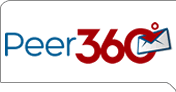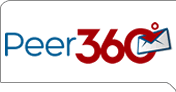Reports
WebLetter Reporting uses the Adobe SVG Viewer for its graphical display.
We recommend downloading this free plug-in from Adobe. Should you be
using a computer without the plug-in, WebLetter will detect that and
show you an alternate graphic.
To view Reports, click on the Report button at the top of the screen.
The Report screen lists all broadcasts that have been published,
the template that was used for the broadcast, the number of emails
that were sent for that broadcast, and the broadcast date.
- To view the report for a specific broadcast, click on the name
of the broadcast from the Report screen.
- The Report screen for the selected broadcast will be displayed
as an Executive Summary. At the top of the screen, the report will
display the publish date, report date, number of emails sent, number
of emails delivered, number of emails opened, the open rate and number
of bounces and bounce rate.
A pie chart will display the response rate for any articles or graphics
that had a click-thru, either to a Microsite or an existing web page.
The percentage displayed is the percentage of clicks that
went to that article.
- To view responses/clicks for a specific article, click on the Click
Analysis button on the left of the screen. A screen will be displayed
with the number of total clicks per article or link, and the number
of unique clicks. Scroll down and click on the broadcast link to
see a list of email addresses of everyone that clicked on that article,
the last time they clicked on it, and the number of times they clicked
on it. There is an option of creating a new list with this
information, or adding to an existing list.
- To return to the Executive Summary Report screen, click on the
Click Anaylsis tab at the left side of the screen, then Back
to Executive Summary tab.
Back to Top
Create New Email Lists Based on Responses |
When viewing responses for a specific article, a new list can be created
by clicking on the individual broadcast link on the Emails Opened tab. This
allows creation of a new list based on who opened the email.
- The list of email addresses that opened the broadcast will appear.
- Under List Manager, there is the option of viewing Responders
(openers) or Non-responders. This information can be created
into a new list or added to an existing list.
- By selecting an email address from this list, the contact information
will appear for editing purposes.
- When you are finished, click Back to Executive Summary.
Note: The email addresses in your new list will
still appear in their original lists. This function will only add
active emails to the new list. A status of a user and a reason for
deactivation has been added to the user-click report. This
allows you to clearly see which emails will not be added to your
new list.
To view a list of email addresses that bounced, click the Bounces
button on the left of your screen. The list shows the current
status of the customer record.
- The list at the left will display all domains that bounced and
what percentage of that domain bounced.
- If you select an email address from this list, the reason of the
bounce will be displayed. Those messages range from Delivery Failure,
Mailbox Full, Auto-Replies to Spam Filters, etc.
- In the Undo Bounced Emails field, you can select individual or
multiple domain to Undo.
Note: Email addresses that bounce more than three times are flagged
as "DEAD" and you will be unable to Undo that Bounce a Forth time.
BOUNCE
VERSUS HARD BOUNCE |
Our system treats "Bounces" and "Hard Bounces" the same.
A "Bounce" occurs when an email server returns an email back
to Peer360 as “undeliverable” due to reasons other than an invalid
email address. These could include Mailbox Full, Auto-Replies, etc.
A "Hard Bounce" occurs when an email server returns an email back to Peer360 as “undeliverable” due to the fact that the email address is invalid or not a valid email account on that server.
In the Content section of a broadcast, you will find a box labeled
Hot Content. This box can be checked when creating content. (Hot
Content is essential content that you may consider “more important” than
other pieces of content.)
- Select Hot Content to view the email addresses of those who viewed
the content marked as Hot Content.
- From here, create a new list from the individuals who viewed the
Hot Content or add to an existing list based on this information.
This menu option displays the email addresses of those who opened
the email within 4 hours of receiving the email. It provides the Content
they clicked on, and gives you the option of creating a new list or
adding to an existing list.
Note: The system collects the data approximately
four (4) hours after a broadcast was sent.
This option allows you to pull a list of prospects by domain name.
- The List Manage button at the top left of your screen allows you
to manage your prospect domain list. This is a text field
where you will type the domain name(s)you wish to review.
- Click Update Domain List and those email addresses will appear
on the screen. Either create a new list or add to an existing
list.
Your email recipients have the ability to forward a broadcast to up to 5 email addresses at once. By clicking Tell-A-Friend, you will be able to view the sender, friend and message sent to the friend.
This advanced reporting feature allows you to view various aspects
of the reports based on the various criteria set in the filter.
- Select a broadcast from the dropdown button.
- Click Refresh. The list(s) that received the specified broadcast
will appear in the window.
- You may narrow the search by domain and any other filtering options
that are listed in the dropdown list.
- When you are finished, Clear Filter and click Back to Executive
Summary.
This allows you to view broadcast data and copy into other formats,
such as Excel.
This option allows you to enter your email address, or several email
addresses and send to individuals requesting a report. This
does not alter the data already in My Info.
All of the reports are available to print, without Peer360 headers. Select
File, Print Preview and print.
This allows the user to view the custom text. The data can be copied into an Excel spreadsheet.
This allows the user to view what the email broadcast looks like in the recipient’s inbox.
This allows the user to view what the email broadcast looks like in the recipient’s inbox.
Back to Top
View User Behavior Across Multiple Broadcasts |
WebLetter Reporting gives a count of readers who clicked on each article.
Clicking on that information lists the e-mail address of each reader
who read the article. WebLetter can cross-reference what else that
reader responded to within that WebLetter and/or across all the WebLetter
ever sent to that individual.
Note: The cross-reference information for each individual
is sorted by the date the reader clicked on the article link. The information
is based on the exact e-mail address of the recipient.
- On the report screen scroll past the pie chart to the article response
rate statistics. Click on an article title to view the response list.
- A new report screen will appear. All readers that clicked on the
article's link will be listed on this screen. Click on the name of
the individual you want to cross-reference.
- A new screen will appear listing all the clicks for that broadcast
for that individual. Follow the link at the bottom of the list, "Click
here to see all links this user has clicked on for all broadcasts”.
- A new report will appear listing all responses across all broadcasts
sent to that specific list for the chosen individual.
Back to Top
Viewing Survey Reports (WebSurveys Users) |
- From the Report screen, click on the name of the broadcast containing
the survey.
- The Viewing Broadcast Report screen will be displayed.
- A “Click here to view the results of your WebSurvey” link
will be at the top of the screen. Click on this link to begin accessing
the WebSurvey report.
- A new window will appear asking for specifics regarding the survey
report.
- To review result from a specific date range, enter the dates
in the “From” field. The start date will default to
one month previous to the current date unless specified.
- Choose the type of report to be displayed. (Raw Data, Delimited
Text, Table, Multi Graph, Java Pie Chart, Bar Graph, Likert Scale
Detail, Likert Scale, Edit Reponses)
- Select the Data Source (Complete Reponses, Incomplete
Responses, All Reponses).
- Select the questions to be viewed. By default, all questions
are selected unless specified.
- To view a report for specific answers, enter the criteria in
the Filter section. If filter fields are blank, no criteria are
set and all answers will be reported. By default, all filter fields
are left blank.
- Once the report criteria are selected, click on the “Show
Report” button at the bottom of the screen.
- The results from the WebSurvey will be displayed.
- To return to the Viewing Broadcast Report, close the browser window
displaying the survey results.
|